QfG5: UI
My last session was short, and I didn’t really discover anything new. So in this post I’ll critique the user interface.
Quest for Glory V is basically a point-and-click game, like most of Sierra’s adventure titles after King’s Quest V. 1In fact, the last Sierra game that had a text parser and 16-color EGA graphics was QfG2, which seems to use a kind of transitional hybrid engine with features of both SCI0 and SCI1 (the engines used by KQ4 and KQ5 respectively). For example, the hero sprite generally has four orientations in Sierra’s EGA games and eight in their VGA games. QfG2 is the only exception, with eight orientations in EGA. But unlike earlier Sierra point-and-click games, including the previous two QfG games, it doesn’t provide a verb menu. Clicking on stuff generally performs the obvious action: “pick up” if the thing clicked on can be picked up, “talk” if it’s a person, “go” if it’s an exit or bare ground, etc. In some cases, multiple actions on a single object are supported by popping up a menu. In fact, it’s exactly the same sort of menu as is used for conversation. Double-clicking makes you run, a nice feature, especially since you only need to single-click to pick a new destination once you’re running — most locations are wider than the screen, so running all the way to a different exit requires you to click repeatedly as the screen scrolls. (Alternately, you can also move about using the arrow keys, but that’s even more cumbersome, as it forces you to navigate around obstacles manually.) Right-clicking, or left-clicking a button in the UI controls on the bottom of the screen, switches you to “examine” mode, something that’s signalled by a visual change in both that button and the mouse cursor. This is all nicely discoverable without reading docs.
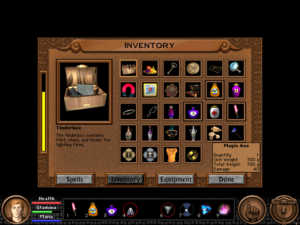 There are two parts to using inventory items. First, you can bring up an icon-based inventory dialog by clicking another button in the main controls. Every icon has a tooltip giving its basic stats, and double-clicking an icon brings up a dialog box with more detailed information and a basic “use” or “equip” button.
There are two parts to using inventory items. First, you can bring up an icon-based inventory dialog by clicking another button in the main controls. Every icon has a tooltip giving its basic stats, and double-clicking an icon brings up a dialog box with more detailed information and a basic “use” or “equip” button. 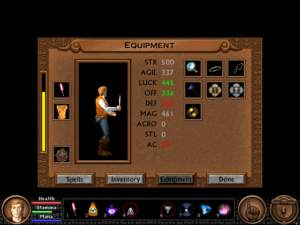 Items can also be equipped from a special interface in a separate tab of the inventory dialog. This provides no new capabilities, but it helps you by gathering the relevant information together: showing you what you have currently equipped, reducing the display to equippable items, and displaying all potentially-affected stats, so you can observe how they’re affected by different items. It bears mentioning that whenever you look at your stats, things that have gone up since you last saw them are displayed in green and things that have gone down are displayed in red, making it easy to tell which stats an item affects even if you’re not paying close attention. I suppose most of this is fairly standard in RPGs by now, but that’s because it’s a really good design. Spells are treated the same as inventory items, but have their own tab.
Items can also be equipped from a special interface in a separate tab of the inventory dialog. This provides no new capabilities, but it helps you by gathering the relevant information together: showing you what you have currently equipped, reducing the display to equippable items, and displaying all potentially-affected stats, so you can observe how they’re affected by different items. It bears mentioning that whenever you look at your stats, things that have gone up since you last saw them are displayed in green and things that have gone down are displayed in red, making it easy to tell which stats an item affects even if you’re not paying close attention. I suppose most of this is fairly standard in RPGs by now, but that’s because it’s a really good design. Spells are treated the same as inventory items, but have their own tab.
I’m less enamored with the other half of the inventory UI: the way you apply them to the rest of the world. This is done through a quick-select toolbar with nine numbered slots, something that’s been an indispensable part of RPG interfaces since Diablo at least. 2There are probably earlier examples, but as far as I can tell, Diablo is the game that popularized it. Once you’ve dragged an item or spell from the inventory to the toolbar, you can “Use” it via the keyboard, which is handy for things that you need to use frequently, such as healing pills. You can also click on an icon to switch to point-and-click-adventure “apply this item to other stuff appearing on the screen” mode, or double-click it for the same detail window as you get from the main inventory. My main beef with this mechanism is that it’s the only way to apply inventory items to the environment. You can’t switch to “apply item” mode directly from the inventory dialog; you have to drag the item onto the toolbar first and then use it from there. That may be OK for RPGs, where you tend to use the same things repeatedly, but for adventures, where exceptions are the norm, the “quick select” actually slows you down. I have a backpack full of items that are only useful in one or two situations, so they’re never already on the toolbar when I need them.
Also, there’s a little conceptual inconsistency that confused me at first. Remember, any item can go into the toolbar, even a weapon. In fact, when you start the game, your starting weapon is already in slot 1. Pressing the key corresponding to a weapon toggles it, equipping it if it’s unequipped and vice versa. This is effectively a mode change: equipping a weapon doesn’t have a direct effect, but changes the action you perform when clicking on an enemy. Offensive spells are conceptually similar to weapons, so the player 3By which I mean me. But I’m not alone on this: other people have reported similar confusion in the forums I visited while looking for help with bugs. is likely to try to use them the same way at first, and it doesn’t work. You have to click on the spell icon to cast it at something; just pressing the number is always interpreted as casting it without a target, which only works for spells that affect the player character (like Levitate) or the general area (like Calm). I’m not sure what the best solution to this is. Obviously you could make things consistent by taking away the weapon-toggling, but being able to switch between combat and non-combat modes quickly seems important, so I suppose I’d resolve it by introducing more inconsistency, which hardly seems like a solution at all.
Playing a spellcaster adds a mana gauge to the display and the “spells” tab to the inventory, and in both cases they’re added in places that didn’t even look empty when I was playing as a Fighter. The Thief has additional capabilities too, but the game doesn’t add anything to the GUI for them. This is a break from the previous games: QfG3 and QfG4 put Thief skills into a special section of the action menu, similar to how they handled spells. In QfG5, they’re handled either through Thief-only inventory items or additional menu options: click on a locked door, and you get “Pick lock” appended to the normal list of “Listen”, “Knock”, and “Force open”. This is mostly handled well, although I have to wonder why a guy who was scaling walls with his bare hands four games ago is now completely dependent on his rope and grapple.
But there’s one Thief skill that can’t be used from the GUI at all, and it’s a very important skill: Sneak. Sneaking is a mode, not an action, and there’s no GUI button for it, so the only way to toggle it is through the keyboard. I’ve noted before how certain actions in combat can’t be performed without the keyboard, and it still it seems like a bad move to me, even putting aside the flakiness of keyboard events in this game. 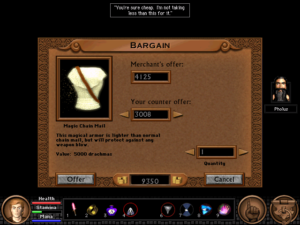 This is a game that’s clearly dependent on the mouse (as there’s no other way to target environmental objects), and the mouse alone is sufficient for 99% of the things you do in the game. Even the haggling interface allows you to alter your offer price by clicking on +1/-1 buttons. (It would be impractical to use this for prices in the thousands, but the option is there all the same.) But there’s that 1% of cases that can’t be handled through the game’s dominant input device, and it rankles.
This is a game that’s clearly dependent on the mouse (as there’s no other way to target environmental objects), and the mouse alone is sufficient for 99% of the things you do in the game. Even the haggling interface allows you to alter your offer price by clicking on +1/-1 buttons. (It would be impractical to use this for prices in the thousands, but the option is there all the same.) But there’s that 1% of cases that can’t be handled through the game’s dominant input device, and it rankles.
| ↑1 | In fact, the last Sierra game that had a text parser and 16-color EGA graphics was QfG2, which seems to use a kind of transitional hybrid engine with features of both SCI0 and SCI1 (the engines used by KQ4 and KQ5 respectively). For example, the hero sprite generally has four orientations in Sierra’s EGA games and eight in their VGA games. QfG2 is the only exception, with eight orientations in EGA. |
|---|---|
| ↑2 | There are probably earlier examples, but as far as I can tell, Diablo is the game that popularized it. |
| ↑3 | By which I mean me. But I’m not alone on this: other people have reported similar confusion in the forums I visited while looking for help with bugs. |
 Comments(2)
Comments(2)
If you really want to play the WHOLE game with a mouse, you can… if you have extra buttons. Left click performs actions, right click switches between Do and Look, and middle click blocks. That’s hardcoded.
Any OTHER mouse buttons you have can be bound to anything you want, such as Sneak. Personally, I like to use my Mouse4 and 5 for Inventory and Spells (because I hate the Thief in this game… bloody dancing man traps!) but if you want to bind Sneak to Mouse5, and dedicate Mouse4 to your strong attack, you can do exactly that and play the entire game with the mouse.
Codename: Iceman also had 8 orientations in EGA.